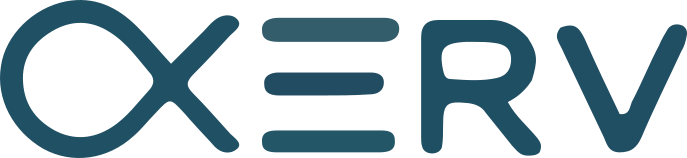As a VPS user, there are times when your server faces major issues/changes like Account Creation, Exceeding Memory Limits, etc. You can set up email notifications via WHM for cPanel accounts to inform you of these issues on your server.
To Set up Email Notifications
1. Log in to the WHM panel with your root account.
2. Select the Server Configuration option from the navigation menu.
3. Click on Basic WebHost Manager® Setup.
4. Click on the Contact Information tab.
5. You have to search for the Enter one or more email addresses to contact in case a problem arises with this server field. The email you enter here will get notifications from the server.
Type the email address in the text box.
Note
To enter multiple email addresses, you will have to separate them using ‘,‘ between every address.
6. Once you have entered the email address, you can scroll right to the bottom and click Save Changes.
The server will save the email address to send you notifications.
You will now have to configure the settings for the notifications based on their level of importance.
7. Go back to the Home of the WHM interface.
8. Click on the Server Contacts option from the navigation menu.
9. Click on Contact Manager.
Here, you can modify the system settings to send the mail notifications based on their priority.
10. Click on the drop-down list in the Receives column of Email and select the priority of mail notifications you want to receive.
11. If you click on the Notifications tab, you can select the Alert Type and even assign it a priority level from the drop-down list in the Importance column.
The system will send the email notifications for the selected Alert Types.
12. Do the necessary configurations and click the Save button.
With it, you will have completed setting up the mail notifications for your cPanel server.